How to make Samsung Download Mode USB JIG. When your portable Samsung Android has been bricked, the ROM reflash is the only way to get the phone back. You need to boot your phone in download mode with the key combination (mostly Volume Down + Power + Home) to reflash with the new ROM. The key combination won’t work out sometimes. Helpless! The alternative is USB JIG. A USB JIG or Do-it-Yourself can be purchased.
What is USB JIG?
A USB jig is a small gadget having a micro-USB port on one side and wires on the other. Whether your Samsung phone is bricked or not, this little gadget is always useful for bringing the phone into download mode. And if your Samsung smartphone is soft bricked and displays one of the error screens featured in the video, this little jig is for YOU. Not only will this assist you in recovering your phone, but it will also assist you in resetting the flash/binary counter that Samsung currently keeps on all of its devices.
Disclaimer:
It’s just for an idea. You do it at your own risk or you get advice from an expert. I am not responsible for any loss/damage caused by making or using this idea.
USB Jig Requirements:
- MicroUSB Male Pin.
- 301 Kilo Ohms Resistors or 3 Nos. of 100K + 1 No. of 1K.
- Knife, Soldering Iron, tweezer will make your work easier.
How to make Samsung Download Mode USB JIG
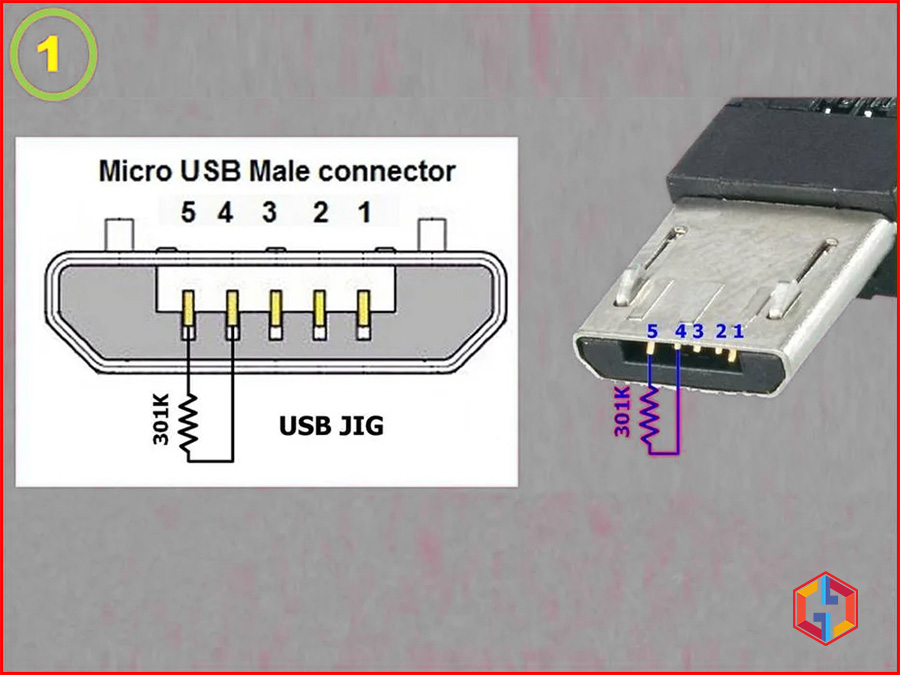
MicroUSB Male pin and resistors will start the download mode of your mobile.
- Connecting the 301 K resistor between the 4 and 5 pins is the USB JIG that forces your phone to boot in Download Mode. The pattern is shown in Fig (1).

- Buy a Micro USB Pin or purchase a charger adapter that costs Maximum Rs.20/- Second may be useful to house the resistor in it. There are two types of adapters on the market as shown in Fig. (2) And (3). Both are okay. The issue is the number of pins.
Also Read: Bypass iCloud Activation Lock using DNS Method for iPhone & iPad
- Check the number of Pins before you buy. Because 4th Pin won’t be available in some of the charger adapters that aren’t helpful to us. Compare them in Fig. (4).
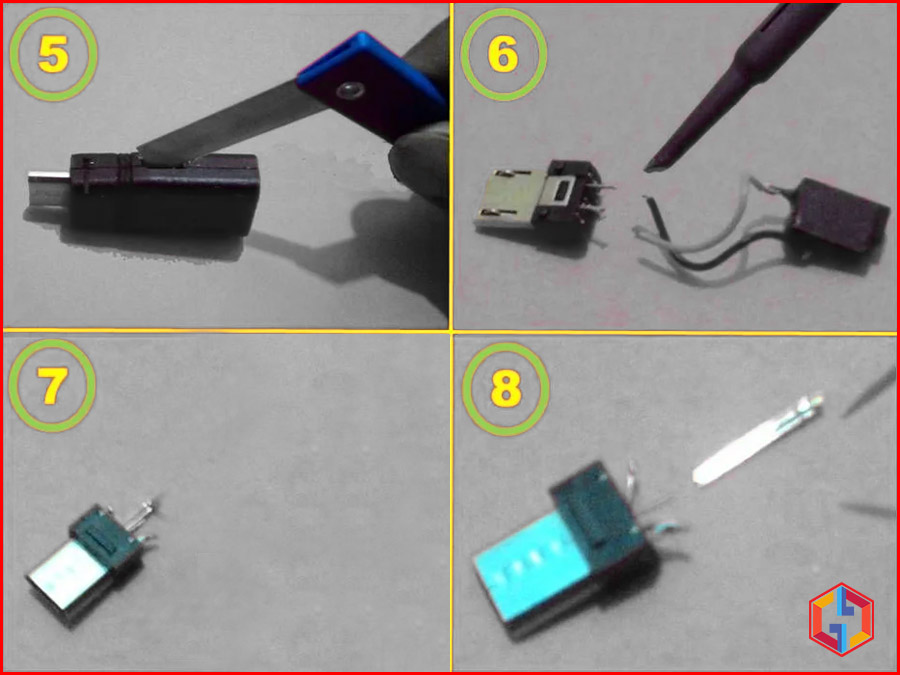
- Use Knife or Tweezer to bisect the case (fig. 5). There are going to be two pins, one being a male Micro USB and a female Nokia charger or others as you procured. Use Soldering Iron to trim the cables and separate the Micro USB Pin (Fig. 6).
Also Read: How To Remove FRP Google Lock on Samsung Galaxy Note 10
- Only Pin No. 5 and 4 to be used alone. To prevent any short circuit, remove the other pins except 4, 5 by using a tweezer or Needle. Be cautious as Pin No. 4 or 5 may come with the other pins (Fig. (7) & (8)).

- The pins are so small. Insert two thin pins into the Pin No. 4 chamber, 5 tightly along with the exiting one, so we can solder the resistors easily (Fig. (9)). The JIG can work well between 300 K and 400 K, the typical price is 301K. Solder three 100K resistors and 1K resistor one by one (Fig. (10) & (11)). As shown in the image, bend the resistors as shown in Fig. (12) so we can house in the case.

- Solder the resistor series between Pin No. 4 & 5 of MicroUSB Pin as shown in Fig (13), place them tightly in the case (Fig. (14)) Fig. (15)). Wrap it with a sticker and write any marks (Fig. (16) for some others to avoid missing handling. Now the JIG for the USB is ready.

- Take your phone, remove the battery, and wait a minute. Then insert the portable battery and do not click any buttons.

- Simply insert and hold the USB JIG in the USB port/charger pin for a few seconds. Congratulations, in’ Download mode,’ your mobile has begun. Remove the USB JIG immediately when you see the Download screen and plug the USB Data cable with the computer and install new firmware etc. using ODIN or other tools you are familiar with.
Also Read: Bypass iCloud Activation Lock using DNS Method for iPhone & iPad
- If even after 10 seconds your phone has no answer, check the wiring again and do the steps from 17. Now, it’s going to work out otherwise, your mobile has been bricked tough and the RIFF BOX-JTAG technique can help.
Also Read: How to unlock android phone pattern lock without factory reset
Disclaimer: It’s just for an idea. You do it at your own risk or you get advice from an expert. I am not responsible for any loss/damage caused by making or using this idea.
Also Read: Unlock iCloud Activation Lock using 3Unlocker without Apple ID
Frequently Asking Questions (FAQ)
What is USB JIG?
A USB jig is a small gadget having a micro-USB port on one side and wires on the other. Whether your Samsung phone is bricked or not, this little gadget is always useful for bringing the phone into download mode. And if your Samsung smartphone is soft bricked and displays one of the error screens featured in the video, this little jig is for YOU. Not only will this assist you in recovering your phone, but it will also assist you in resetting the flash/binary counter that Samsung currently keeps on all of its devices.




Can you make a JIG for the USB-C port?
How To Enter Download Mode On Samsung Galaxy Smartphones without any buttons => Samsung Download Mode Jig